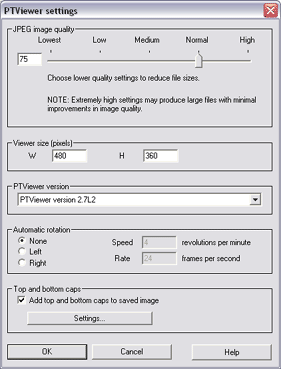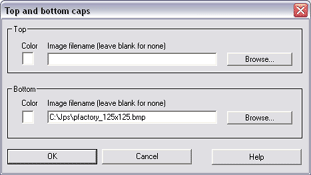Step L -- Export the finished image
Finally, export the image to the desire format. I recommend
exporting in PTViewer format. You can also use IVR, but itís hard to find
the IVR viewer these days. You cannot use QTVR because it does not support
spherical projection. QTVR has a cubic format for full sphere panoramas, but
PF does not support cubic QTVRs yet.
-
Choose the
Save current image as... command (File
menu). Select PTViewer from the Save as type
dropdown list. Then click PTViewer settings... to control how
PTViewer displays your panorama.
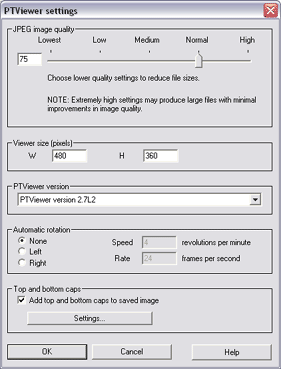
-
I like to add top and bottom caps to the full
sphere image. I usually make the top cap white and use a small BMP
file for the bottom cap.
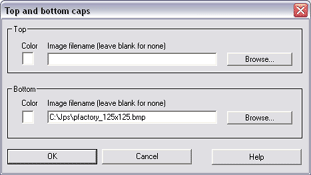
-
Now sit back and enjoy the result of your hard
work!
This is a large image file ... about 800 KB.
It takes a long time to load and there may be a long delay with the message
"Loading image... 100% complete."
Please be patient! |
Mellon Square, Pittsburgh, PA
Canon D60, Sigma 14mm lens, ISO 100,
f/8 1/8 sec
27 photos in 3 rows of 9 each
360 degrees by approximately 165 degrees
© 2005 John Strait
View as a
flat (unrolled) panorama
Back to Step K -- Assign panoramic properties to the finished
image
Up to The list of the
major steps
top
|